Helpful Hints for Kofax Capture Imports, Batch Class, & PDF Documents
Batch Class Import Have you ever configured a batch class to import electronic documents (i.e., eDocuments in Kofax) and noticed that when those...

There is a little-known feature called “Export Credentials Management”, where you can update your export credentials all in one place instead of going into each export connector setup for each batch class. The following information is taken from the Kofax Capture 11.1 Help Guide.
Use the Export Credential Management window to update the login credentials used by export connectors. For example, if the login credentials change for a content management system, you can update the affected export connectors once from a central location, without having to edit them individually.
The first time you import a batch class from another Kofax Capture installation, the Export Credential Management window appears automatically.
You can also access the window any time from the Administration module:
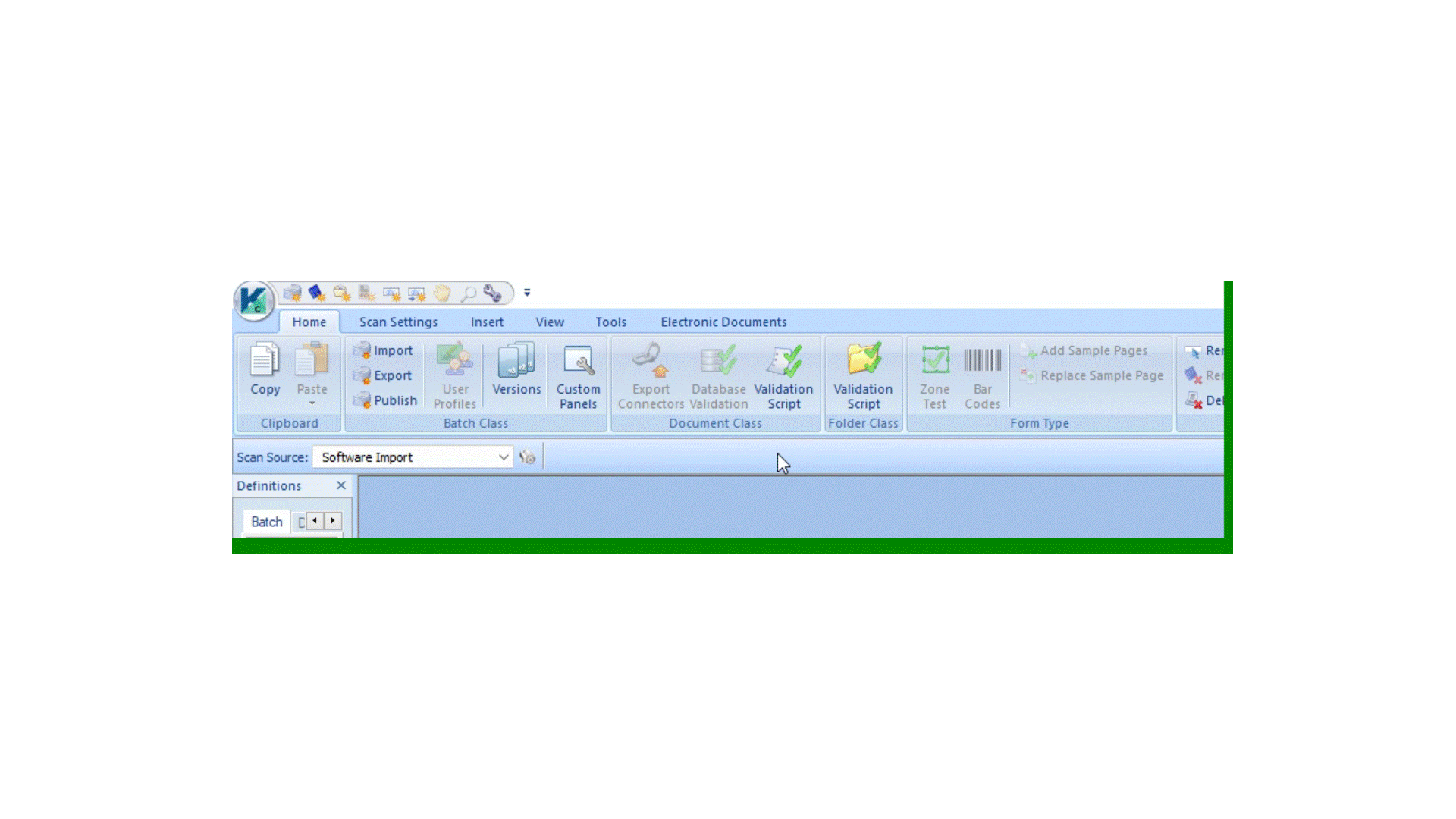
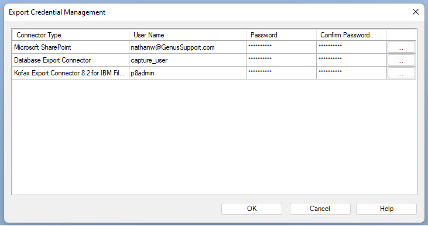
When you update the export credentials, they go into effect the next time the batch class is used.
Lists the export connector type, such as Database, Text, etc. You cannot edit this column.
Lists the user name for the selected connector type. To update the user name, click in the column and type the revised name.
This column includes the name of each user who has access to the export connector.
Lists the masked password associated with the user name. To update the password, click in the Password column and type the new password; then click in the Confirm Password column and retype the password.
Click the ellipsis button to open the Export Credential Management Details window, where you can view details for the selected connector type. See below:
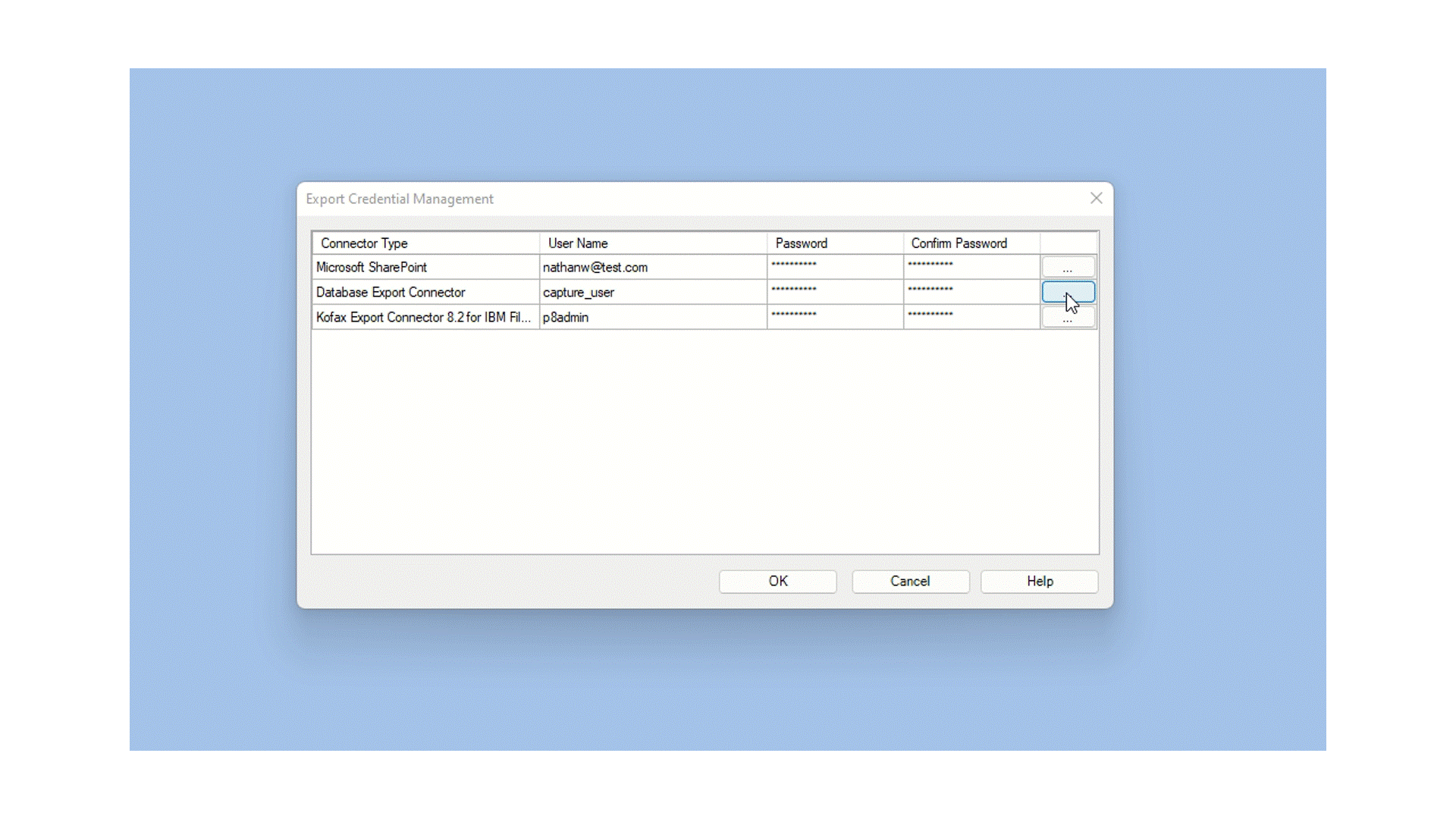
If you have any questions or concerns about the steps above, please feel free to contact Genus Support via email at Support@genustechnologies.com.

Batch Class Import Have you ever configured a batch class to import electronic documents (i.e., eDocuments in Kofax) and noticed that when those...

As generative artificial intelligence (AI) and tech transformation rapidly reshape our cultural and professional landscape, organizations must...
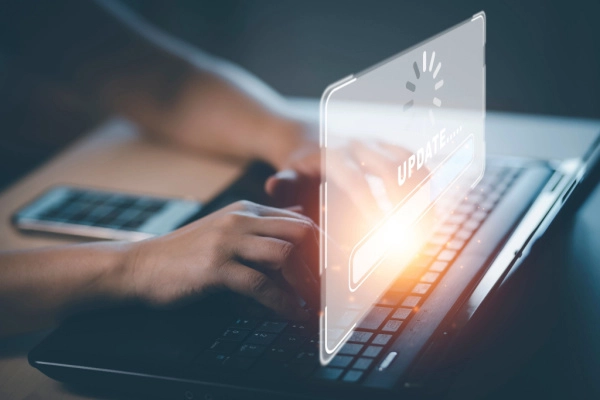
With the latest releases of Kofax TotalAgility® and Kofax Capture, Kofax is including Kofax Transformation (KT) 7.0. One of the key changes with that...